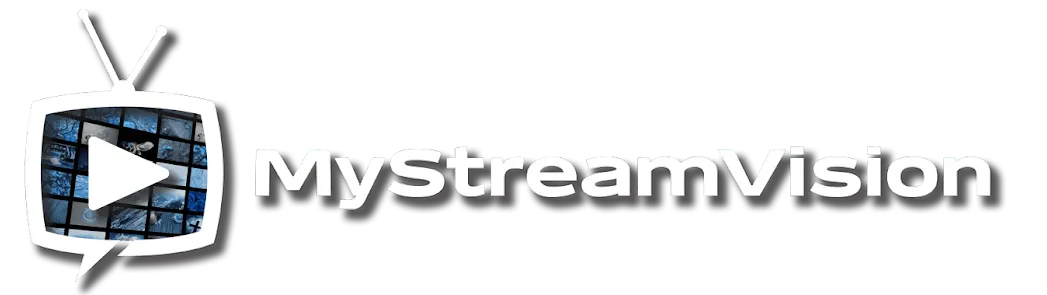AT&T
As AT&T changed the app a little.
If your customer has an AT&T INTERNET and is having issues with not being able to login, constant buffering, or invalid/expired error messages you need to ask them to follow these steps:
1 Download the AT&T Smart Home Manager app
2 Login to the smart home manager app
3 Click profile tab at bottom far right
4 Click on account and select ActiveArmor
5 Select cancel service
*NOTE: They can reactive ActiveArmor at any time, it's a free security service they offer
DR Creative, [6/11/2024 10:26 PM]
For anyone using AT&T for internet, if you are having connectivity issues , they recently made changes that block access to some sites and servers.
If you can’t find links and can’t login the service… do this for anyone with AT&T
You will need to download the Att Home Manager app on your smart phone and navigate to the app preferences and toggle off the "Enable Security" or “Internet Security” or in the router settings.
You may also instead go-to the blocked sites part and click to "Allow Access". Or turn off internet security…
SPECTRUM:
Web-based interface: Connect a computer to the modem with an Ethernet cable, then type http://192.168.0.1 into the browser's address bar. This allows users to change the network name (SSID), WiFi password, and other WiFi settings.
My Spectrum app: Select the Services tab, then select Advanced WiFi Settings under Your Spectrum Network. This allows users to access advanced settings for DNS, UPnP, Port Forwarding, IP reservation, and factory router reset.
Online account: Users can reset their equipment from their online account.
Spectrum WiFi routers also offer a number of security features, including:
Quality of Service (QoS): Prioritizes certain types of traffic, like voice or video, over others.
Traffic Metering: Monitors the amount of internet traffic passing through the router's internet port.
Parental Controls: Limits internet access and blocks specific websites.
Or
To change Spectrum security settings, you can manage them through the My Spectrum app or by accessing your router's settings via its web interface.
Using the My Spectrum App:
Open the My Spectrum app and navigate to the Services tab.
Select the "Your Spectrum Network" option.
Choose the network you wish to edit.
Update the network name (SSID) and/or password.
Save your changes.
Accessing Router Settings:
Connect your computer to your modem via an Ethernet cable.
Open a web browser and enter the router's IP address (typically 192.168.0.1) into the address bar.
Log in to the router's interface using your login credentials.
Navigate to the Wireless or Security settings section.
Change the WiFi network name (SSID), password, or security settings (e.g., WPA2-PSK).
Save your changes.
Advanced Settings:
To manage advanced settings, you can use the My Spectrum app.
Navigate to the Equipment section and select "Router".
Scroll down and select "Advanced Settings".
You can configure settings like UPnP, QoS, and traffic metering.
Security Shield:
Spectrum's Security Shield can block potentially harmful websites.
You can manage the Security Shield through the My Spectrum app.
Go to the Services & Equipment tab and select "Security Shield".
Toggle the Security Shield on or off as desired.