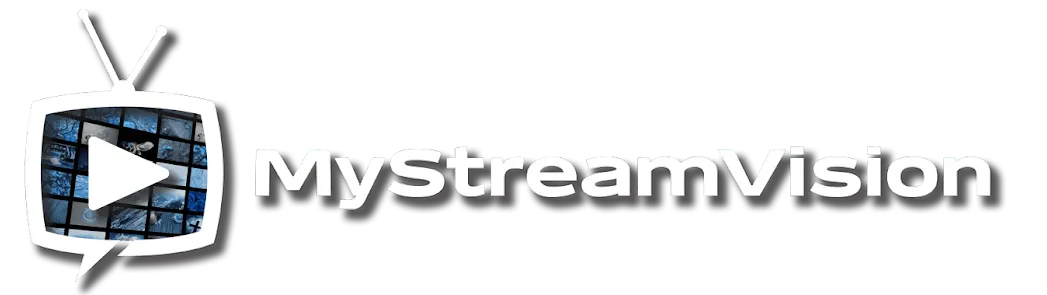How to Test Internet Speed Within MiSoi or NexTVision App
If you're experiencing buffering or freezing issues while streaming on MiSoi or NexTVision, it's important to ensure your internet connection is stable and fast enough to handle streaming. Both apps have built-in speed test tools that allow you to check your connection directly within the app. Here's how to do it:
Step-by-Step Guide to Test Internet Speed in MiSoi or NexTVision App:
-
Open the MiSoi or NexTVision App
- Launch the MiSoi or NexTVision app on your device, whether it's a smartphone, tablet, or Android TV Box.
-
Navigate to the Settings Menu
- Once the app is open, look for the Settings or Options menu. This is typically represented by a gear icon or a menu button (three horizontal lines) in the app’s main interface.
-
Find the "Speed Test" Option
- In the Settings or Network section of the menu, look for an option called "Speed Test" or "Internet Speed Test". This is where you can test your connection speed directly within the app.
-
Run the Speed Test
- Tap on Speed Test to begin the test. The app will automatically check your internet connection’s download and upload speeds.
- The test may take a few seconds to complete, and you’ll see the results displayed on the screen once it’s finished.
-
Analyze the Speed Test Results
- The app will show you two important metrics:
- Download Speed: This is the speed at which your device receives data from the internet. For smooth streaming, you’ll want a download speed of at least 15 Mbps or higher.
- Upload Speed: This measures how quickly your device can send data to the internet. While not as crucial for streaming, a good upload speed can help ensure stable performance for interactive content (e.g., live streaming, video calls).
- The app will show you two important metrics:
-
Interpret the Results
- Good Speed: If your download speed is above 15 Mbps, the connection is likely fine for streaming content on MiSoi or NexTVision without buffering.
- Low Speed: If the speed is below 15 Mbps, you might experience buffering or quality issues. In this case, try troubleshooting your internet connection, such as rebooting your router, switching to a wired connection, or using a VPN (if your ISP is throttling the connection).
-
Take Action Based on Results
- If your speed is fine (above 15 Mbps) but you’re still facing issues, the problem might lie with your router, WiFi interference, or app settings.
- If the speed is low, you may need to improve your internet connection by:
- Moving closer to your router (if on WiFi).
- Connecting via an Ethernet cable for a more stable, faster connection.
- Contacting your ISP for further support, or using a VPN if throttling is detected.